5 Simple Steps on How to Reset Apple Watch
Have you ever found yourself in a situation where your Apple Watch isn’t working as it should? 🤔 Maybe it’s lagging, apps are crashing, or you simply want to start fresh. Resetting your Apple Watch can often be the best solution. But don’t worry—resetting it is easier than you might think! Here, we’ll walk you through 5 simple steps on how to reset Apple Watch and get it back to running smoothly.
Step 1: Backup Your Apple Watch Data 📦
Before diving into the reset process, it’s crucial to back up your Apple Watch data. You don’t want to lose your precious health data, app configurations, and other personal settings. Backing up ensures that all your data is safe and can be restored after the reset.
How to Backup Using iCloud
- Ensure your iPhone is backed up: Since your Apple Watch data is backed up to your iPhone, you need to make sure your iPhone is backed up to iCloud.
- Automatic Backup: If you have iCloud backup enabled on your iPhone, your Apple Watch data will be backed up automatically whenever your iPhone is backed up.
Alternative Backup Methods
- Manual Backup: Connect your iPhone to your computer and use iTunes or Finder (on macOS Catalina and later) to back up your iPhone, which will also back up your Apple Watch data.
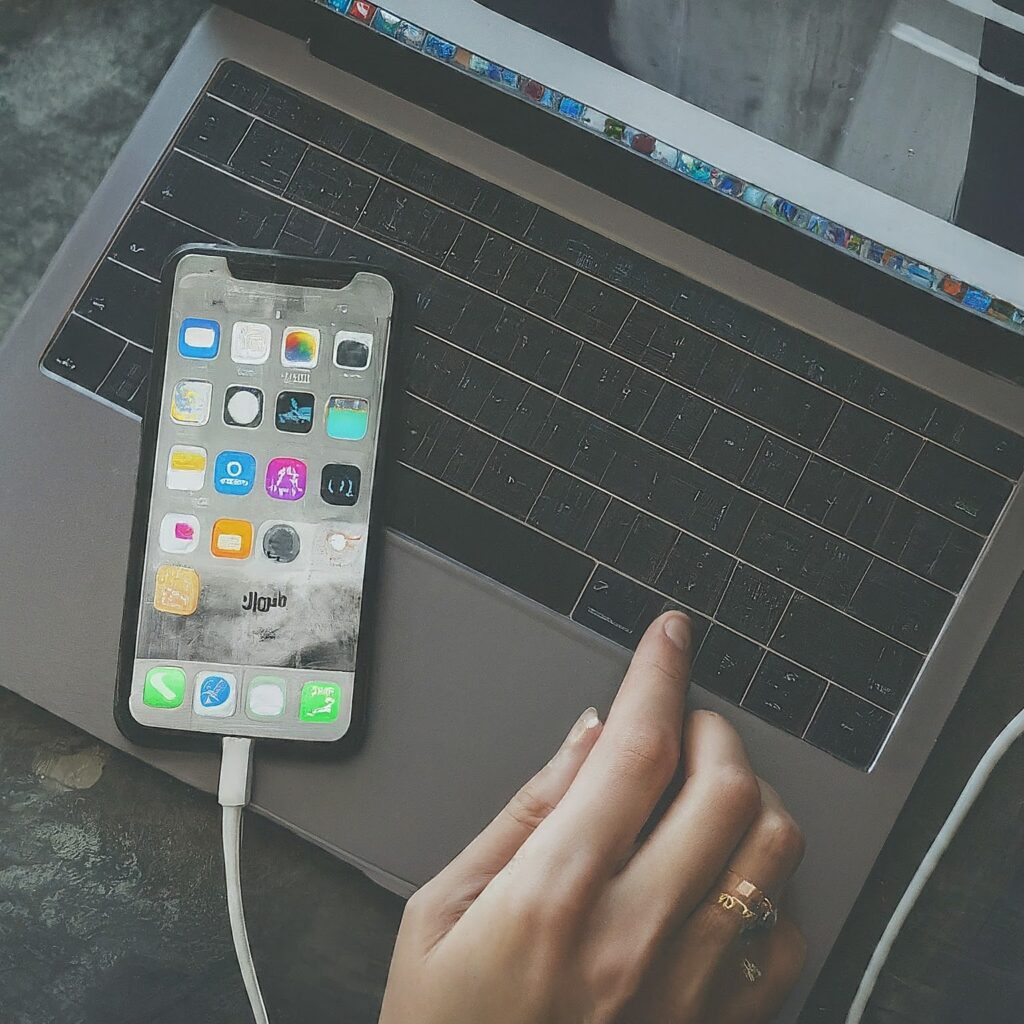
Step 2: Unpair Your Apple Watch from Your iPhone 🔄
Unpairing your Apple Watch from your iPhone is necessary to reset the device. This process might seem daunting, but it’s quite straightforward.
How to Unpair Your Apple Watch
- Open the Apple Watch app on your iPhone.
- Select your watch from the list.
- Tap “Unpair Apple Watch”.
- Confirm the action: You might need to enter your Apple ID password.
What Happens During Unpairing?
- Your Apple Watch will create a backup of its current state to your iPhone.
- The watch will be disconnected from your iPhone and reset to factory settings.
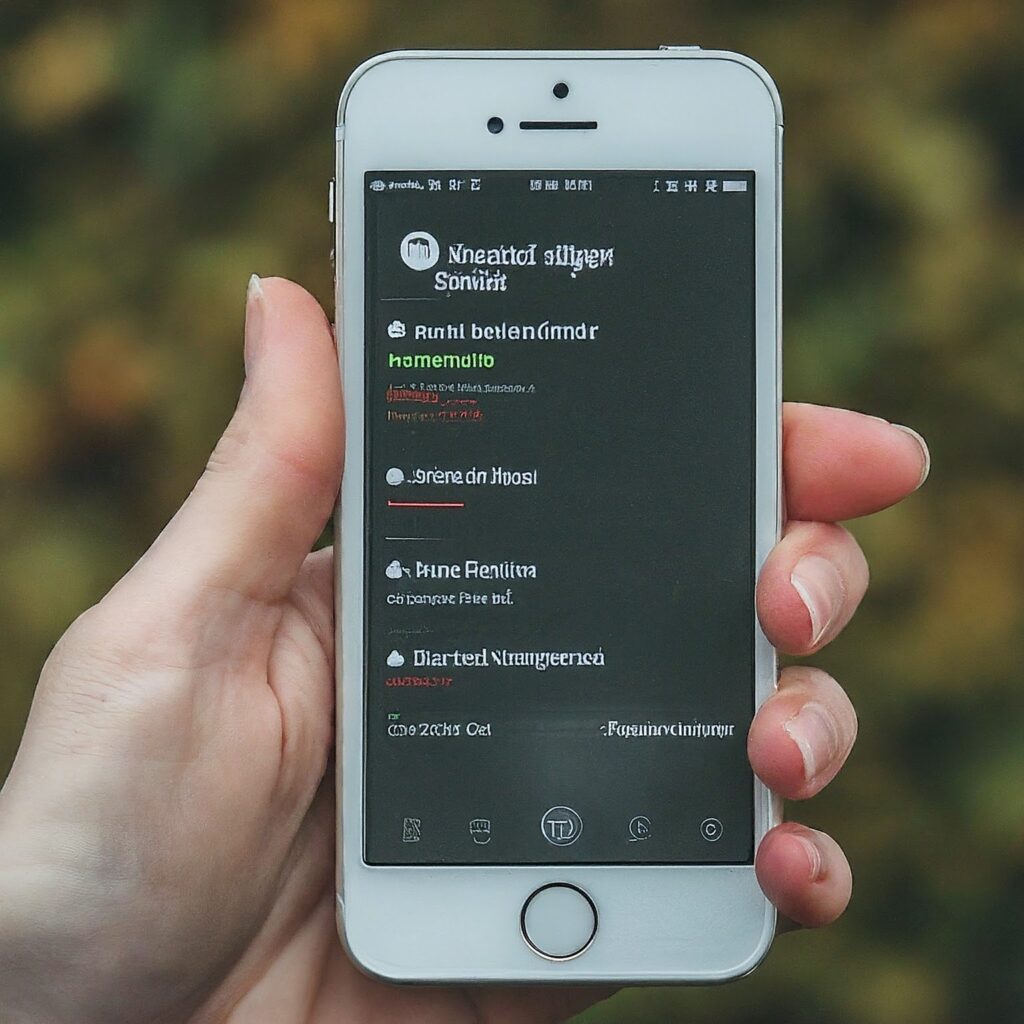
Step 3: How To Reset Apple Watch 🔄
Now that your watch is unpaired, you can proceed with resetting it. There are two ways to do this: directly from the watch or via the Apple Watch app on your iPhone.
Resetting Directly from the Apple Watch
- Open Settings on your Apple Watch.
- Navigate to General > Reset.
- Tap “Erase All Content and Settings”.
- Confirm your choice.
Resetting via the Apple Watch App on Your iPhone
- Open the Apple Watch app on your iPhone.
- Go to General > Reset.
- Tap “Erase Apple Watch Content and Settings”.
- Confirm your action.
Step 4: Set Up Your Apple Watch Again 🚀
With your Apple Watch now reset, it’s time to set it up as if it were brand new. This step is crucial for restoring the functionality and personalizing the watch to your liking.
Steps to Set Up Your Apple Watch
- Pair the watch with your iPhone: Bring your iPhone close to your Apple Watch and follow the on-screen instructions.
- Follow the setup instructions: Customize settings, sign in with your Apple ID, and agree to terms and conditions.
- Choose to set up as new or restore from a backup:
- Set up as new: Fresh start with no previous data.
- Restore from backup: Retrieve all your backed-up data and settings.

Step 5: Reinstall and Reconfigure Apps and Settings 🛠️
Finally, after setting up your Apple Watch, you’ll need to reinstall your apps and reconfigure your settings. This step ensures your watch is tailored to your preferences.
How to Reinstall Apps
- Open the App Store on your Apple Watch: Download and install the apps you previously had.
- Sync apps from your iPhone: Ensure apps on your iPhone are available on your watch.
Reconfiguring Watch Settings
- Customize watch faces: Long-press the watch face and swipe to select different faces or add new ones.
- Adjust notifications: Go to Settings > Notifications and configure how and when you receive alerts.
- Pair accessories: If you have Bluetooth headphones or other accessories, reconnect them to your watch.

Conclusion 🎉
Resetting your Apple Watch doesn’t have to be a stressful process. By following these 5 simple steps, you can ensure that your watch is reset properly and ready to be used again with all your personal settings and data intact.
- Backup your data to avoid losing anything important.
- Unpair your watch from your iPhone to start the reset process.
- How to Reset Apple Watch either directly or via the app.
- Set up your watch as new or from a backup.
- Reinstall and reconfigure apps and settings to personalize your watch.
We hope this guide helps you on how to reset Apple Watch without any hassle😊
Enjoyed this guide? Make sure to subscribe to our blog for more tech tips and guides. 📬
Additional Resources
- Apple Support: Unpair and Erase your Apple Watch
- Apple Support: Restore your Apple Watch from a backup
Happy resetting! 🚀
Be sure to check out our blog section for more informative and helpful articles like this one.

